The error “Exchange Server is Unavailable” is disturbing and annoying for any Microsoft-Outlook user. Sometimes, the error gets resolved on its own but may become again. That’s why we have to find a solution to this issue. Before that, let’s know the reasons behind these issues:
Why causes the error “Exchange Server is Unavailable”?
Poor Connection: Check if you are connected to the Internet and if a connection to Microsoft Exchange Server is not available. Again, MS Outlook must be online or connected to complete this action.
Incorrect Outlook Configuration: When the Outlook profile is configured improperly, then there is a possibility for errors. Due to this, it is unable to establish a connection to Exchange Server.
Resolved “The Exchange Server is Unavailable Error” – From a manual point of view
There are few manual methods available to fix this error, Let’s see the following manual approaches:
1: Editing Registry Values: Incorrect registry settings can also be a reason for the “Exchange Server is Unavailable” issues. To repair this issue, you require to modifying it. Let’s follow the steps to edit the registry values:
- Press on the Windows + R, type Regedit and click on the “OK”.
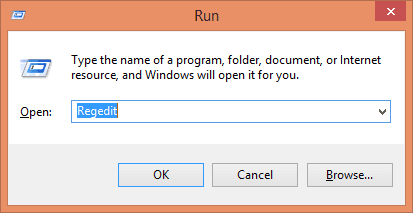
- Click on the “Yes” button in permission box. Then a Registry Editor window will get displayed. In it, Search HKEY_CURRENT_USER and then choose Software in it.
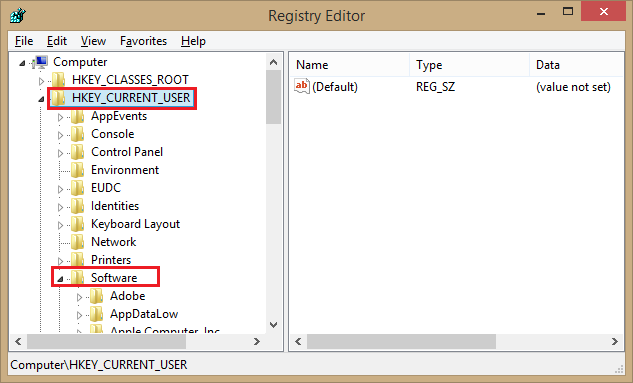
- After this, navigate to Microsoft>>Office>>Outlook>>RPC.
- In the “File” menu, go to Edit. Click on the New>>DWORD.
- Then, type DefConnectOpts and press Enter or click the “OK” tab.
- Now, right-click DefConnectOpts and click on the Modify, give it value 0 and click “OK”.
2:- Through Cache Resetting: Outdated storage data in the cache could be the reason for MS-Exchange unavailable error. With the help of flushdns command, you can avoid this issue. This command execution will help to automatically delete the outdated information by resetting the DNS cache server.
In Command prompt (as administrator) run: ipconfig/flushdns
After the successful execution of this, close the Command Prompt. After this, try to re-connect the Exchange Server once again.
Resolve the error -Automated Method
When an “Exchange Server is Unavailable” error occurs, then you are not able to perform e-mailing activities properly. But you can convert the Outlook OST files to PST and use it in Outlook to establish e-mail communication. This conversion can be safely completed by using SysVita for OST to PST Tool.
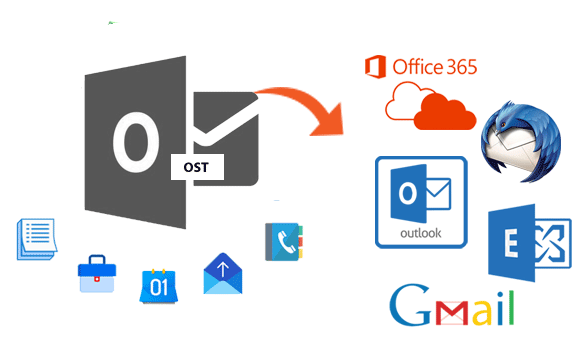
The conversion process with SysVita OST to PST Converter Tool is fully safe & secured without any glitches or any existing data loss. This tool has an interactive user interface, intelligent filters, and destination options are prominent characteristics of the tool.
- Instantly repair highly corrupted/inaccessible OST file data within a few clicks.
- Restores deleted/permanently deleted once mailbox items from the OST file format.
- It comfortably exports OST files to PST files, MBOX, MSG, vCal, HTML, vCard, PDF, EMLX, NSF, EML, and cloud applications Office 365, Live Exchange Server.
- It is capable of converting damaged/Orphaned OST files to Outlook PST files without existing mailbox data loss.
- Allows us to Split any large size OST file into several small PST and other file folders as per user needs.
- Supports all the versions of Microsoft-Outlook 2010, 2007, 2013, 2016, 2019 & oldest versions.
- Smart Preview Features of recovered mailbox data are available in this tool.
- This tool perfectly works on all the editions of OS-Windows such as – Windows 95, 98, 8, 8.1, and 7, Win Vista, Win ME, Win NT, and Win XP & Win 10.
- Provides Lifetime Recovery updates and Licenses.
- Download/Install Free Trial Version of this Tool, which allows us to transfer the first 30 email items from each folder is free of cost.
Read more: Convert OST to PST Software

