It is quite simple to switch from offline to online mode. This article will explain to you in detail how to switch between them. The OST file or Offline Storage Table is stored Microsoft Outlook data including – contacts, journals, tasks, drafts, calendars, notes, etc. The OST file mailbox data synchronize with various accounts such as –MS Office 365 account, Exchange account, IMAP account, Outlook.com account. It allows us to send/receive email messages even when your internet connection is disconnected.
Ways to switch from Offline to Online
- Open MS Outlook and click on the Send/Receive option.
- Then, click on the Work Offline button.

Step to do if you are in Offline Mode
- If you are connected, then there can be a problem with the Exchange mail server. To check the account by logging in and check whether you can send/receive emails. If the email server does not work properly then contact your admin.
- If you are capable to send/receive emails but getting disconnected frequently, it means you need to update your system or having some technical issues with your account settings.
If still unable to connect, then follows the given steps.
- Reset Work Offline status: select Work Offline and check your status.
- Checking updates: Launch any Office app then go to File >> Account and click on the Office Updates inside the Product Information.
- Create a new Profile: There is a probability of errors in your current Outlook profile, that’s why we recommend you to create a new profile just go to File >> Account Settings >> Account Settings >> select the Profile that you wish to remove and click on the Remove button.
- Now add an account just go to File >> Add Account and follow the given instructions.
Switch from Outlook Offline to Online -Automated Solution
The Offline work is stored its mailbox data in the OST files that can get corrupted due to several reasons such as –oversized OST file, improper termination of system, and many more. Therefore, the user needs to recovers data from the damaged OST file. This error can be resolved with the use of third-party software such as SYSVITA OST to PST converter Utility that has multiple advanced functions.
Highlighted Features:-
- Instantly recovers outlook data from the highly corrupted/damaged OST file within a few mouse clicks.
- Restores deleted/permanently deleted once email messages.
- It safely exports single or multiple OST files into PST file without losing the mailbox hierarchy.
- You can split large size OST file into several small PST and multiple file platforms such as –MSG, MBOX, EML, EMLX, HTML, vCard, vCal, PDF, NSF files without any hassle.
- It supports all the versions of OS-Windows and Microsoft Outlook including the latest & earlier versions.
- This application is eligible to directly convert OST file into cloud-storage applications such as –Office365 & Live Exchange Server.
- This software, allow to directly export offline OST file to G-Suite web-based application.
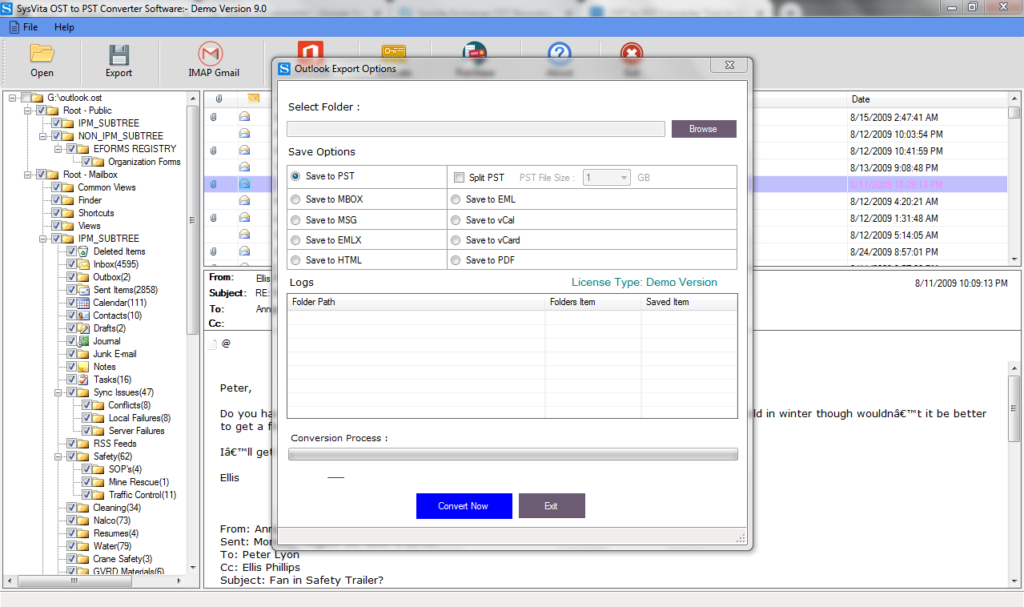
Summary
This article has described the effective method to switch from Outlook working offline to online in the outlook. Due to some hardware and software issues, the files can be corrupted. In this condition, we need to utilize third-party converter software like SYSVITA OST to PST Converter that provides a free Demo Pack to freely convert the first 30 emails from OST to PST file folder without paying any charges.
