Currently, many email clients are available, but two types of email clients such as Microsoft Outlook and Lotus Notes are commonly used for corporate, commercial, and personal use MS Outlook is one of the best email applications. It also provides a basis for users to work in synchronization with Exchange Server. When Microsoft synchronizes Outlook’s data, a file called OST (offline storage table) is created in Outlook, which is a copy of the entire mailbox data of Exchange Server. Also, it allows Outlook users to work with Exchange Server in offline servers.
In other words, the Outlook (.ost) file assures Exchange’s server data an offline presence. Like other data files, Exchange OST files are also vulnerable to corruption. Due to the corruption of OST files, a large number of Exchange Outlook users take copies of OST data in Google Accounts as a backup. Also, for the fact that Gmail has proved to be a milestone in an email application. So in this article, we will emphasize the situations that require migration of files from offline .ost to Google Gmail.
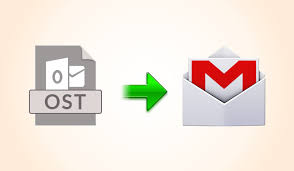
Need To Import OST To Gmail Account
However, the Exchange ost file is a complex and very relevant file that if changed from its original location, cannot be used again in Outlook. For these reasons, users import their Exchange OST file into Google Mail.
What is google mail?
Google Mail (Gmail) is a web-based email application that gives every user the freedom to access a Google account from any location around the world, despite the system they are working on.
Free Method to Import Exchange OST in Gmail account.
There are not available any direct method to import Offline Outlook.ost mailbox data into google Gmail account. but I am sharing two types of method to Import Outlook OST file into Gmail Account.
Method #1: Using Google GSMMO Tool
G Suite Migration for Microsoft Outlook (GSMMO) tool, it is only a free method for exporting offline OST and PST mailbox data to other mail accounts. Follow the steps below to import Exchange OST to Google Apps or Google Gmail accounts.
STEP-1: Download GSMMO Tool in Google Sites.
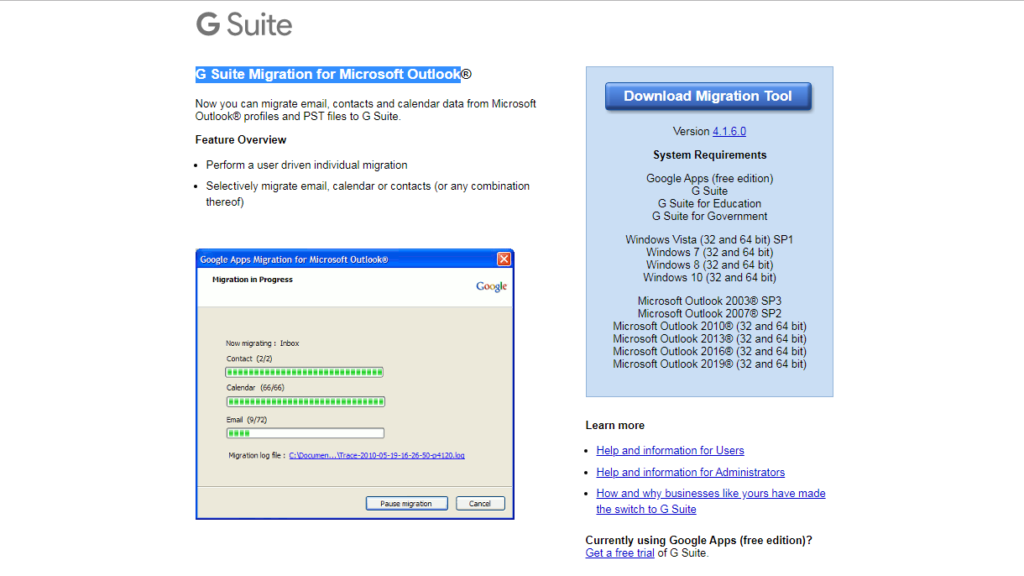
STEP-2: After Installation, You Required to Sign in to Gmail account to start an export process from OST to Gmail.
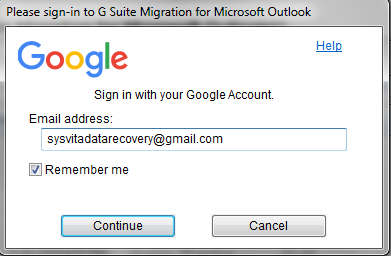
STEP-3: After that, You Choose the Outlook file and Select migrate all data options to import OST file to Google Gmail.
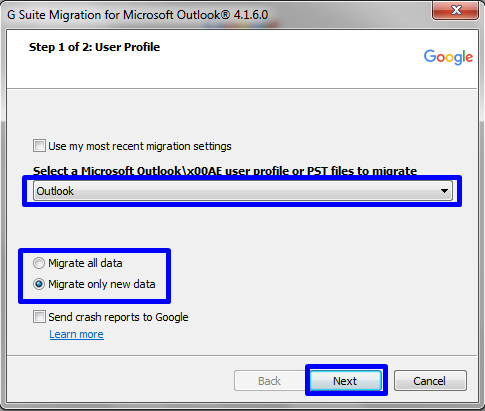
STEP-4: After Select Outlook Profile, YouCan Select Folder types to import Mailbox, Contacts, Calendars etc then Click Migrate.
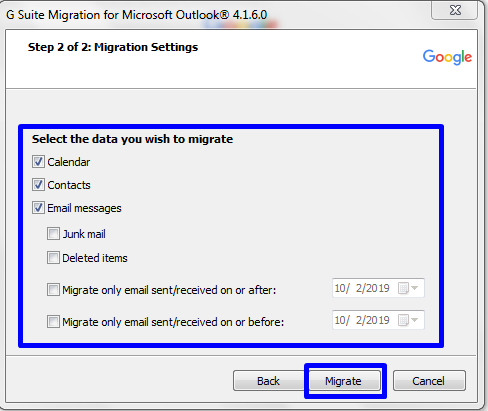
STEP-5: Choose the Migrate option to begin the process to migrate OST file to Google Gmail.
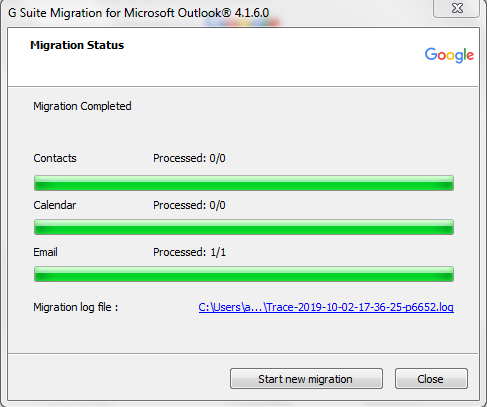
After the process gets finished.
Method #2: Using helpful Tool, Sysvita OST to PST Converter to migrate OST to Gmail Account.
If you are a new user and do not have Microsoft Outlook installed on your system then Sysvita OST to PST Converter tool is a good option to recover and export your corrupted Exchange OST file to Outlook PST, Google Mail, Office 365 & Live Exchange Server. Those who can import OST to Gmail without Outlook within few clicks you can download the free version of it here and import the Outlook .ost file data to Gmail account by following the instructions given below.
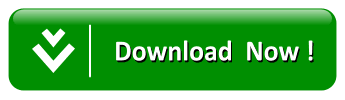
Step 1: Install, Sysvita OST to PST Converter software and open it.

Step 2: Click Browse Button and after scan OST file to preview recover mailbox folder and mailbox message Preview.
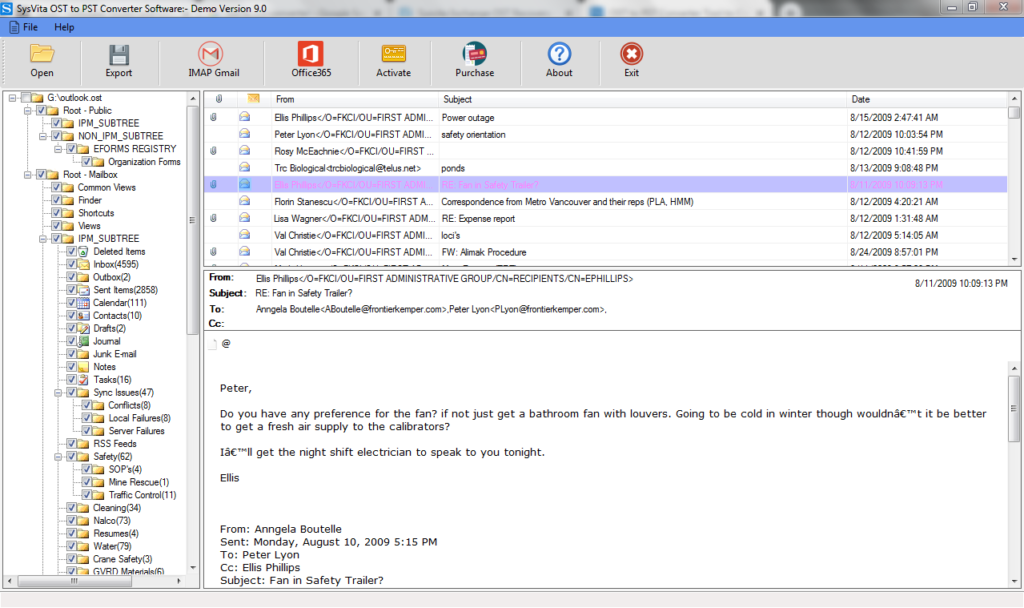
STEP-3: Click IMAP Gmail Button, export OST to Gmail Account.
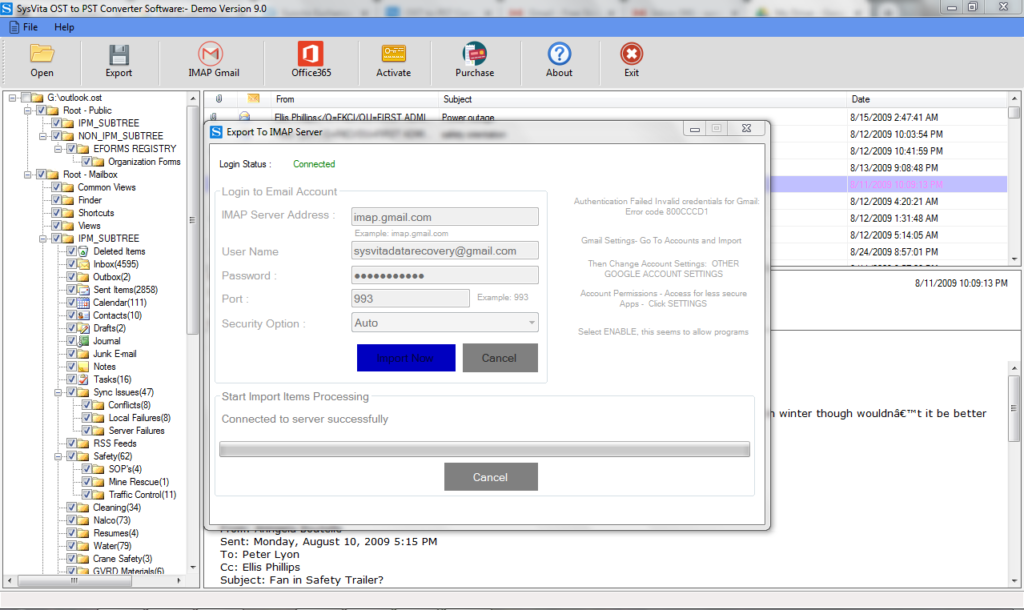
Conclusion
Gmail, Google & email users need a lot. Due to corruption of OST file, Outlook users prefer to import their Outlook OST file to Gmail account. One such migration is OST to Gmail account. In this above blog, various useful methods to import OST into Gmail in an incredibly easy way are discussed.
