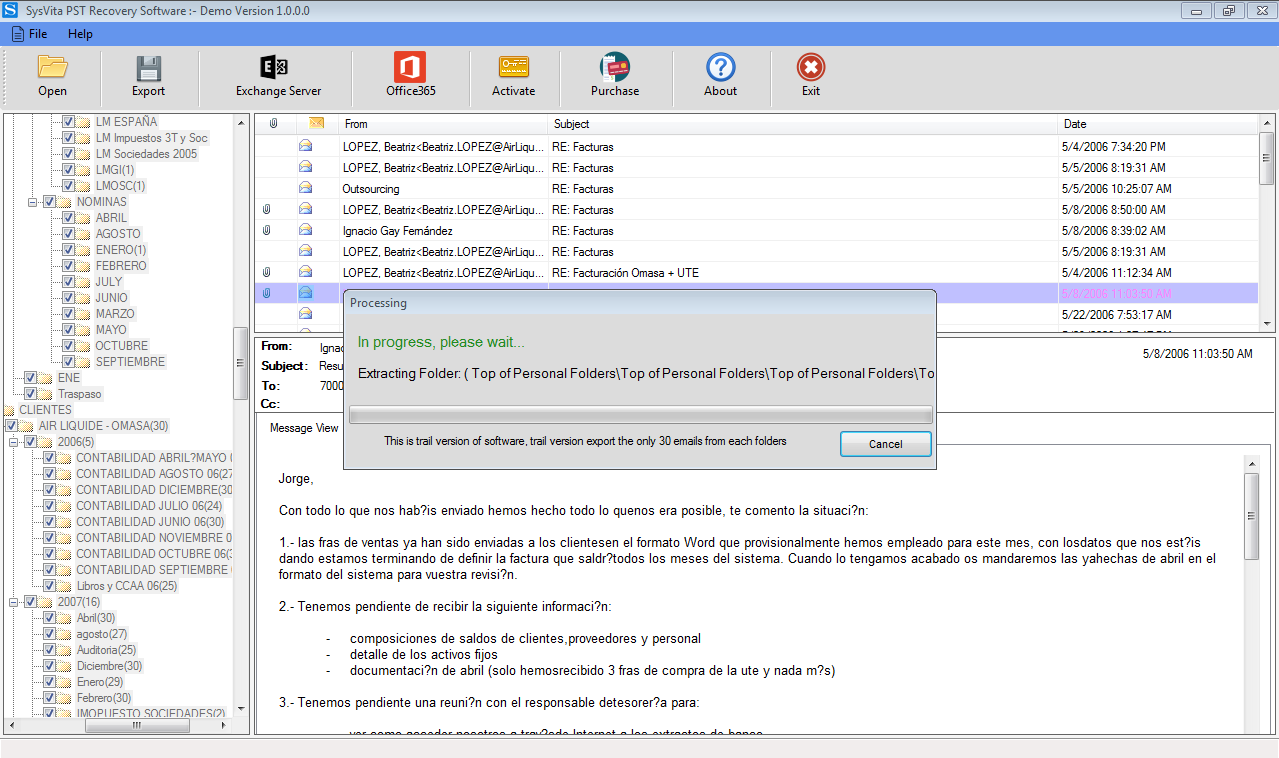Are you facing a problem with 0x800ccc0d error in Microsoft Outlook while you trying to send/receive emails? This error could be due to various reasons, but the most regularly, this issue occurs when your computer unable to connect the mail server. The 0x800ccc0d error is reported in both outlook and outlook express. Sometimes, these error messages are shows without any reasons then, you can simply resolve this error by restarting the system. In this article, I will discuss a reliable method to resolve 0x800ccc0d error via manual methods and automated solutions.
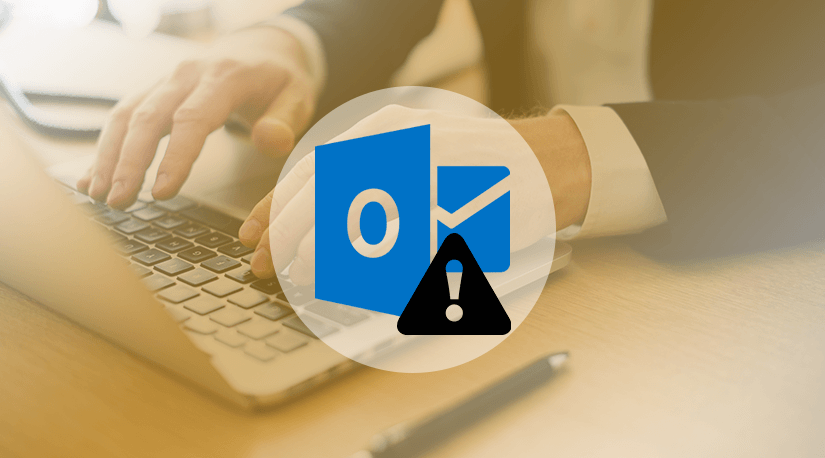
The following error messages may appear on your outlook like as:-
- The server could not be found. (Account: account name, POP server: ‘mail’, Error Number: 0x800ccc0d)
- No connection could be made because the target machine actively refused it.
Causes of 0x800ccc0d error:
This error is caused due to the missing/corrupt registry keys. In some cases, outdated antivirus may also be the main reason for this outlook error code. To prevent your system, it is better options to immediately repair outlook error code 0x800ccc0d. The followings reason for this error is given below:-
- Due to Unplugged network cables.
- Corrupted Registry.
- Incorrect Outlook account login details.
- Issues related to the internet and firewall.
- Virus or malware attacks.
Manual Methods to fix 0x800ccc0d error
There are several methods and techniques to fix this error are as mentioned below:-
Read more: How to Fixed Error 0x80070021 in MS Outlook
Method 1: Correct the Outlook settings
- Open Microsoft Outlook and go to File>>Account Settings.
- Now, choose the mailbox name and go to Change option by scrolling mini navigation button.
- On the Change Account dialogue box, click on the More Settings options.
- Go to the Outgoing Server tab on the Internet Email Settings windows screen and click on the My Outgoing server (SMTP) requires authentication, make sure that you have a valid connection.
- Finally, verify port numbers of the POP3 and SMTP connection in the Advanced Tab and also keep a check on the encryption connection SLS and TLS types.
Method 2: Check Internet/Network Connectivity
- Open any browser and search https://www.google.com/
- If the web page opens and If not, then check the router settings, network cables, local ISP settings and some other configurations.
- After this, try out to send the emails and check whether the error has been resolved or not.
Method 3: Restart System and check Mail Server Details
In some situations, the antivirus software can interfere with the Outlook to accessing a certain mail server. In such a scenario, firstly you need to try the steps that are mentioned above and if you still experiencing this issue, then you should disable the antivirus software and try connecting again.
Read More: How to repair outlook error 0x800ccc0f
Method 4: Re-install TCP/IP Protocol
Unfortunately in some situations even deleting the profile cannot help to resolve this issue, then you need to reinstall the TCP/IP protocol stack to resolve the issue. This can be done by accessing the adapter settings in the control panel.
Method 5: Verify Firewall settings
- Initially, locate the folder where Outlook.exe file is stored.
- After that, find out the inbox repair tool scanpst.exe and double click on it. It can resolve the corruption issues in the Outlook profile and recovers the mailbox data that in a new folder.
- At last, click on the Browse options and choose the PST file that you want to repair, and proceed with the repairing process.
Automated Solution Using Sysvita PST Recovery software
Above these manual methods perform well but when the corruption level is minor in PST file, the manual methods have some drawbacks such as –It wasting more time, required technical knowledge, it has possibilities of permanent data loss. Therefore, I would like to recommend you download a quick and reliable third-party tool to repair a corrupted PST file named as Sysvita PST Recovery Tool. This tool quickly repairs severely corrupted PST files including with all the mailbox components such as –emails, journals, contacts, notes, calendars, tasks, and other items within a few mouse clicks. It safely restores permanently deleted once email messages from the PST file. This Tool recovers PST file data into multiple file formats such as –newly created PST file, MSG, HTML, EMLX, vCard, vCal, EML, MBOX, NSF files, and cloud applications Office 365, Live Exchange Server without losing existing mailbox data. It is compatible with all the versions of OS Windows (64-bit & 32-bit) and Microsoft-Outlook including the latest 2019/2016 & earlier versions.