If you looking for a solution to export OST file data into MBOX file formats, then this article will help you to convert the OST file into MBOX through the help of manual method and third-party solution. MBOX is a popular file format that stores the all emails messages in the text form and supports 25+ email clients such as –Thunderbird, Apple Mail, Opera Mail, Sea Monkey, Mozilla Mail, Entourage, and many more. Due to professional reasons, most of the users going to import their OST mailboxes in the MBOX file.
Why we need to convert Microsoft OST to MBOX file
Let’s know the reasons why Outlook OST exports to MBOX file formats, the following reasons are listed below:-
- Due to corruption errors in the OST file.
- When the Exchange Server gets Crash/damaged.
- When the users Switching jobs to another workplace.
- Accidentally deletion of emails.
- Due to the maintenance of Exchange Server.
Manual Approach to Convert OST to MBOX
There are no direct ways to convert Microsoft OST to MBOX file through the manual method. Firstly, we have to move all OST file mailbox to PST file than PST to MBOX file.
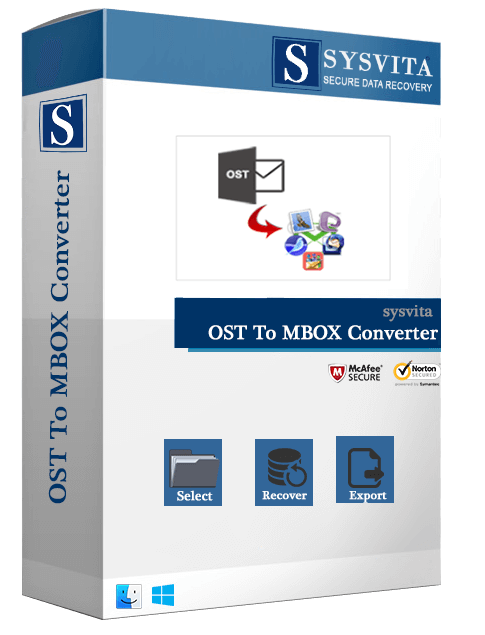
Let’s follow the steps carefully:-
Step 1: Convert OST file to PST file
- Firstly, Open Microsoft-Outlook application.
- Then go Files tab >>Open & Export and click on the Import & Export option.
- Now, Choose Export to a file option, Click on the Next.
- After this, select the folder that you want to export and click on the Next tab.
- At last, Search the destination path to save the new PST file and export into PST file formats.
Step 2: Convert PST file to MBOX file
- Download/Run Mozilla Thunderbird on the device.
- Navigate to the File Menu >> Import.
- After this, import the selected PST files that you want to export into the MBOX.
- Finally, the Thunderbird will convert your PST file mailbox to MBOX.
The above manual method that clearly indicates, it is quite a complex and time taking procedure for non-tech users and having many drawbacks such as –unable to convert corrupted OST file, convert only a single OST file at the same time, risk of mailbox data loss, and many more.
Direct Method to Convert OST file to MBOX file
By using a professional SysVita OST to PST Converter Toolkit is a better option for converting single or multiple OST files to MBOX along with all the mailbox items such as –contacts, tasks, notes, calendars, appointments, drafts, journals, and many more. This OST converter toolkit can safely export the OST mailbox data to all the MBOX email platforms such as –Thunderbird, Entourage, Apple Mail, Opera Mail, etc. This tool has an interactive GUI that helps the non-technical as well as technical users to easily operate it. It helps the users to easily retrieve deleted once mailbox items and eligible to migrate OST file into multiple file formats like as –MBOX, MSG, EML, EMLX files without losing data integrity and folder hierarchy.
Read More: How To Convert Microsoft OST to PST
Let’s know ‘the working processes of this toolkit are as mentioned below:-
Step-1: Download/Open SysVita OST to MBOX Converter Toolkit.
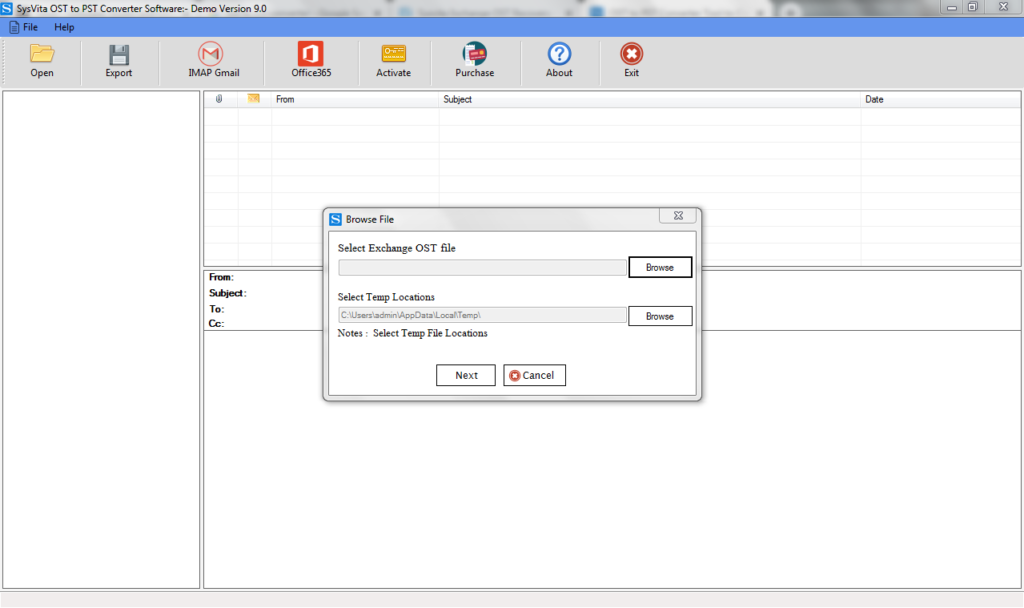
Step-2: Click on the Browse Button and Add File option and then OST mailbox data will be loaded.
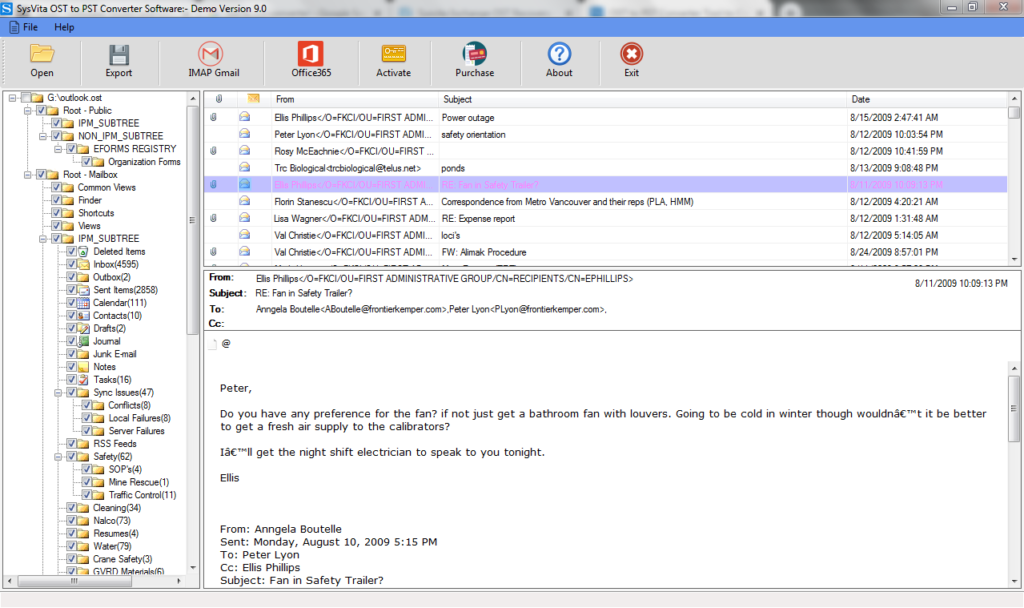
Step-3: After this, the preview of all the OST file mailbox will display on your computer screen and the user can also export only selected emails.
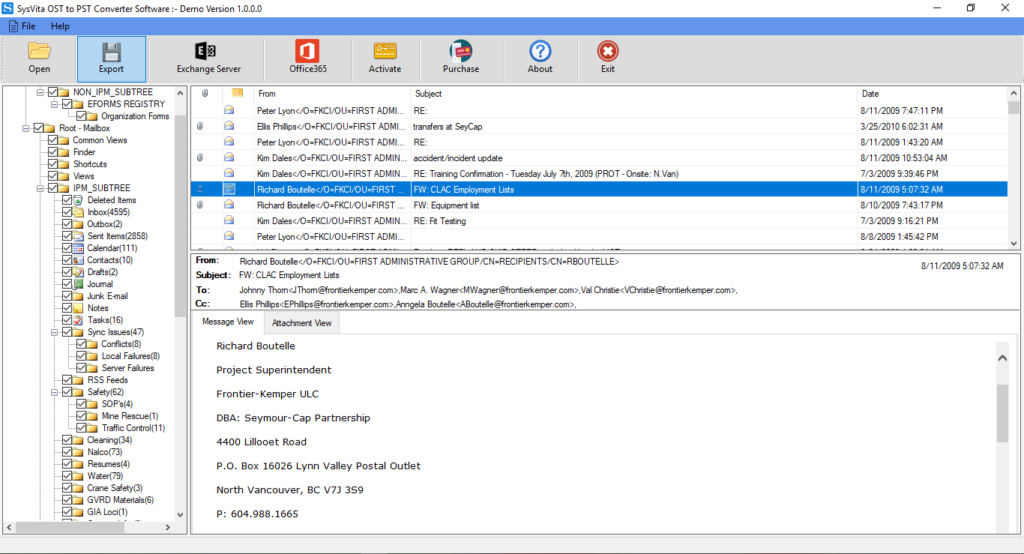
Step-4: Now, click on the Export button and select the MBOX email clients (Thunderbird, Entourage, etc.) then provide a path to the export mailbox.
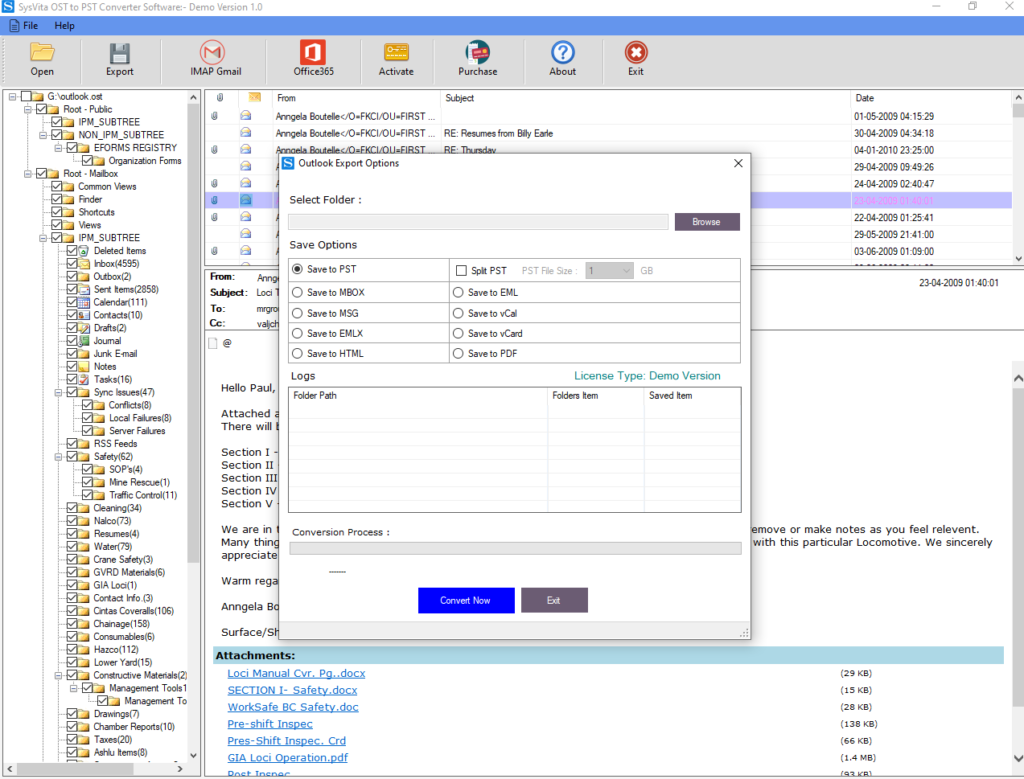
Step-5; Then click on the Export button and conversion OST file to MBOX formats will be finished in a few minutes, click on the Finish option.
Summary
In the above article, we have discussed the two methods for the conversion of OST to MBOX. The first method is the manual method has some limitations not capable to convert a large number of emails. So, I would like to recommend you to go for the second method –OST to MBOX Converter Toolkit that provides a free Demo Version to freely convert the first 30 emails from each folder.
