If you are looking for a unique solution to convert OST file to PST? If yes, then this article 100% helps you let’s see method the manual & automated Methods to Export OST file to Outlook PST file. Before starting this conversion process, let’s know about the Offline OST file and Outlook PST file.
Comparison OST file vs PST file
Microsoft-Outlook using two file formats (.ost file) and (.pst file). OST stands for Offline Storage Table that allows the users to work offline without network connectivity. PST Stands for Personal Storage File, it saves the mailbox with internet connectivity. OST file data can’t be portable from one system to another system. wherever the PST file is portable it allows us to export one system to other systems. The main difference of the Outlook OST and PST is -The OST file to store its data on MS Exchange Server and the PST file to store its data on the client’s hard disk.
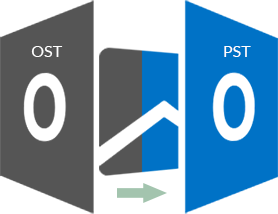
Convert OST to PST –Manual Method
Conversion of the OST file data into Outlook PST file can be done by multiple manual methods, some of them are mention below:-
1:- Archiving Method
2:- Export Mailbox data as PST File
Method 1: Archiving
MS-Outlook provides a feature of Archiving data. This method converts OST to PST file including all the email items (except- Contact folder).
- Initially, Launch MS Outlook and open the OST file. Go to File menu >>click on Info>>clean up tools.
- Select the Archive from the given option.
- Now, Make sure that you have selected Archive this folder & sub-folder on the open dialogue box.
- After this, choose the folder that you want to export to PST format.
- Next, In Archive items older than the box, provides an appropriate date and all the items that were received earlier till the specified date will be archived.
- Provide the destination path for the new PST file inside the Archive file option:
- At last, click on the Ok button to complete the export process.
Method 2: Export Mailbox data as PST File
By using this tool, the users need to login in Microsoft-Outlook with the exchange server to create an Offline OST file, follow each step are given below:-
- Start Microsoft Outlook and go to File menu >>Open & Export>> choose Import & Export.
- After this, select Export to a file, click on the Next tab.
- Next, choose the option Outlook data file (.pst) and click on Next.
- Select the folder which you want to export, click Next to continue this process.
- At last, browse the location where you wish to save your new PST file.
Demerits of the Manual Methods
Before utilizing the manual method, let’s know its demerits/drawbacks. It is a lengthy process for non-technical users, and it takes too much time to complete the conversion process. In case your OST file gets corrupted, then this method will not work.
If you utilize improperly this method it has possibilities for permanent data loss. This method is unable to maintain the mailbox items hierarchy. All the manual method doesn’t give guarantees to convert OST file, but the third-party tool 100% convert OST file to multiple file formats. So, to avoid these drawbacks go for the third-party OST converter tool.
Conversion for OST file to PST format -Automated Method
Utilizing a third-party tool is a safe & efficient solution to convert OST file to PST file format. Here, I would like to suggest you SysVita OST to PST Conversion Tool. I have personally utilized this tool it has multiple advanced features that make it unique from the other OST Converter Software.
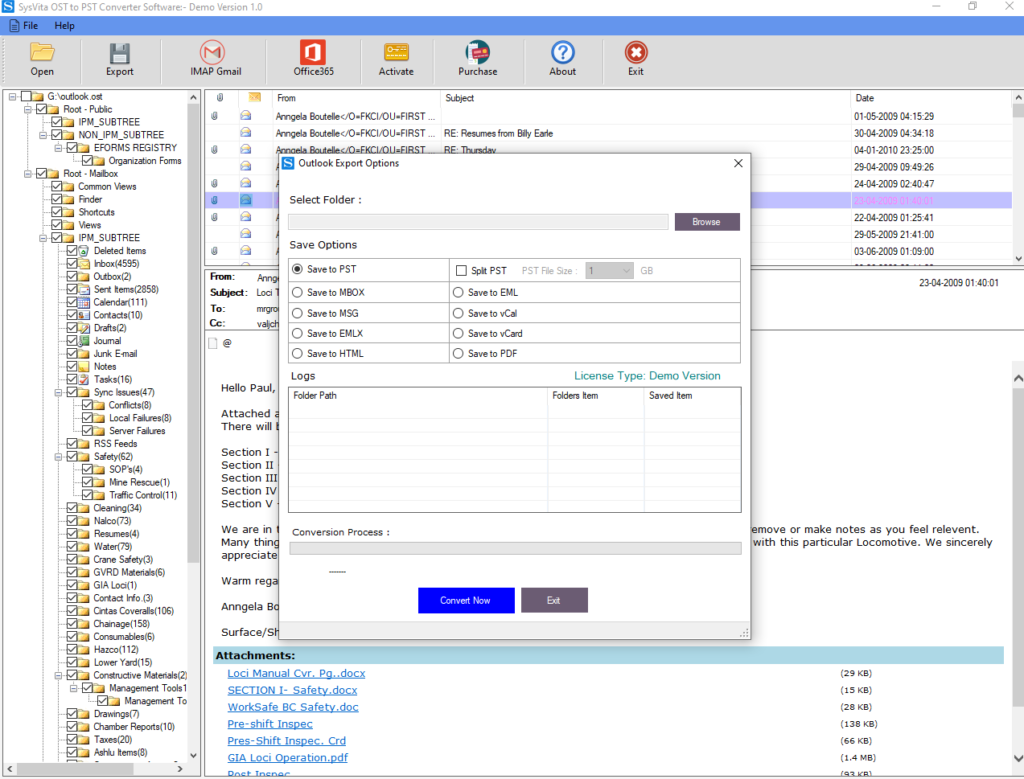
Key Feature About Sysvita OST to PST Converter-
- Quickly retrieve Outlook data from the severely Corrupted/Orphaned OST file within a few clicks.
- Safely and 100% Securely Convert offline OST file to Outlook PST file.
- Safely Convert OST file into Outlook PST and other file types –MBOX, MSG, vCard, vCal, HTML, PDF, EML, EMLX, NSF files without losing data hierarchy or integrity.
- It is eligible to directly import OST data into Office 365 & Live Exchange Server.
- There is no need for any technical knowledge to utilize this tool, it has a user-friendly interface (GUI).
- Migrate the Offline OST file to Google Gmail without any difficulties.
- Retrieve deleted/permanently deleted once mailbox data from the OST file.
- Supports all the editions of Microsoft-Outlook including the latest once 2019, 2016, and earlier editions.
- Convert Multiple OST files at a single time to an easy and safe way to Convert into Outlook PST with other supported mailbox Items files.
- This tool allows us to split bulky OST file data into several small PST files and other file formats as per user demands.
- Compatible with all versions of OS-Windows (32-bit and 64-bit).
How to Work with Sysvita OST Converter:
- Download SysVita OST To PST Converter software to visit Official websites.
- Install the software in windows any version of operating systems.
- After the Complete Installation Process, You Can see the first look of SysVita OST to PST Converter and selects the Corrupted OST file.
- After that recovery analysis process complete, you can see the mailbox preview.
- Multiple saving file available to export OST file into Outlook PST File with other mail client supported file as EML, EMLX, MBOX, vCal, vCard, PDF, MSG and HTML file.
- Export offline OST file into Cloud application as Outlook.com, Office 365 & Live Exchange Server.
- Many users have to store multiple OST files and want to export into the Outlook PST file is a single selection. This software available Batch converter to convert multiple OST files.
Final Verdict
In this article, we have discussed all the possible ways to convert the OST file to PST file format via the manual & automated solution. As we read above the article, the manual method has some drawbacks or risks. So, I would like to suggest you download/install Sysvita OST to PST Converter Tool. SysVita OST Converter Software freely provides a facility of Demo version to freely Save the first 30 email items from each folder in each file type.
