How to Download Microsoft OST to PST Conversion Software?
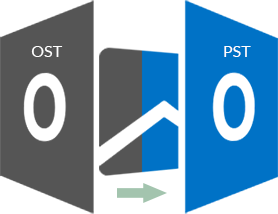
Microsoft Outlook is the most widely used email client application among people’s organizations because it allows them to work in Offline mode as well as online mode. OST file or Offline Storage Table of Microsoft Outlook allows us to access outlook data offline such as – emails, tasks, calendars, tasks, contacts, etc. All the changes in mailbox data get automatically update in Exchange Server when the network connection is re-established. As the OST file stores the mailboxes on the local machine. The major disadvantage of OST file is can’t be imported into any other Outlook account. However, the PST file stores all the Outlook data and easily accessible from any Outlook account. The major reasons behind this conversion are – due to corruption of OST file, job switching, for reducing the size of OST file, and other reasons.
Method to Convert OST file data to PST file
Let’s know the method – how to convert Microsoft OST to PST, the following methods are listed below
Method 1: By using Outlook Import/Export Wizard
- Firstly, Open MS-Outlook and navigate to File menu >>Open & Export >> then Import/Export option.
- From the options, select Export to a file and then click on the Next tab.
- After this, choose Outlook Data File (.pst) and click on the Next tab.
- Now, select the email file/ folders that you want to convert to PST file and click on the Next tab.
- Browse and choose the location on your device where you wish to save the converted PST file and select Allow duplicates to be created from the options.
- Click on the Finish tab, the OST file data gets imported into PST file.
Method 2: Outlook Archive Option
- Launch MS Outlook on your system and click on the File >> Info.
- In the MS-Outlook 2010/2013, go to Clean-up Tools>> Archive.
- In the MS-Outlook 2016/2019, go to File >> Info >> Tools >>Clean up old items.
- After that, select Archive this folder and all sub-folders option, and you can select the folder that you want to export to PST file.
- At the last steps, enter an appropriate date and the selected mailbox folder will be archived to a PST file at the specified date.
An Automated Method to Migrate Microsoft OST to PST.
The third-party utility is the best way to convert entire OST file data into PST file formats completely and accurately. SysVita OST To PST Converter is the most recommending software by the IT-Expertise and IT-professional. This tool has an interactive and user-friendly GUI to easily handle it.
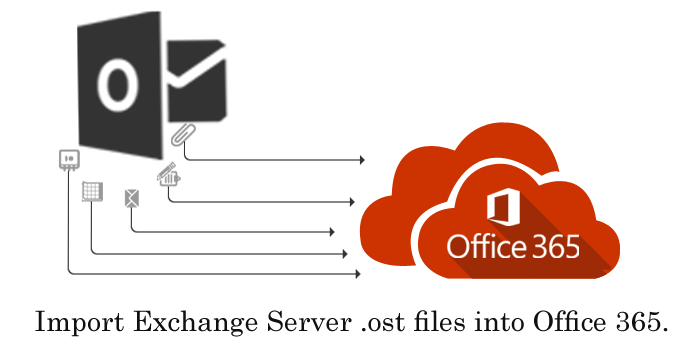
The following key features of this tool are mentioned below:-
- This application resolves all the corruption issues from OST file and restores all mailbox items such as – emails, tasks, deleted items, drafts, calendars, contacts, etc.
- This tool provides preview features to view recovered mailbox data.
- It Quickly converts OST file data into PST file along with all mailbox items just in a few clicks.
- Convert OST file into 8+ multiple file folders such as – Outlook PST, MSG, vCal, HTML, NSF, vCard, EML, EMLX, MBOX files.
- It maintains the mailbox data integrity & folder hierarchy while the conversion procedure.
- All the versions of MS-Outlook and OS-Windows (32bit & 64bit) are supportable in this tool.
- You can split large size OST file into several small file formats.
- It is eligible to directly export OST file into Office 365 and Live Exchange Server.
- You can simply way to migrate offline OST files to web-based platforms like Google G-Suite, Outlook web, Zimbra, etc without any Troubleshooting.
- Try Demo Pack that allows us to export the first 30 email items per folder is free of cost/charges.
- 100% risk-free software that provides money-back guarantees within 30 days of software purchase.
Automated Method to Convert Microsoft OST to PST
Step-1: Firstly, Download & Run SysVita OST To PST Converter.
Step-2: Click on the ‘Browse’ option to select Corrupted Exchange OST files.
Step-3: Click on the ‘Next’ Button to recover all the mailbox data.

Step-4; Select Mailbox Folder, To Preview recover Mailbox mails items .
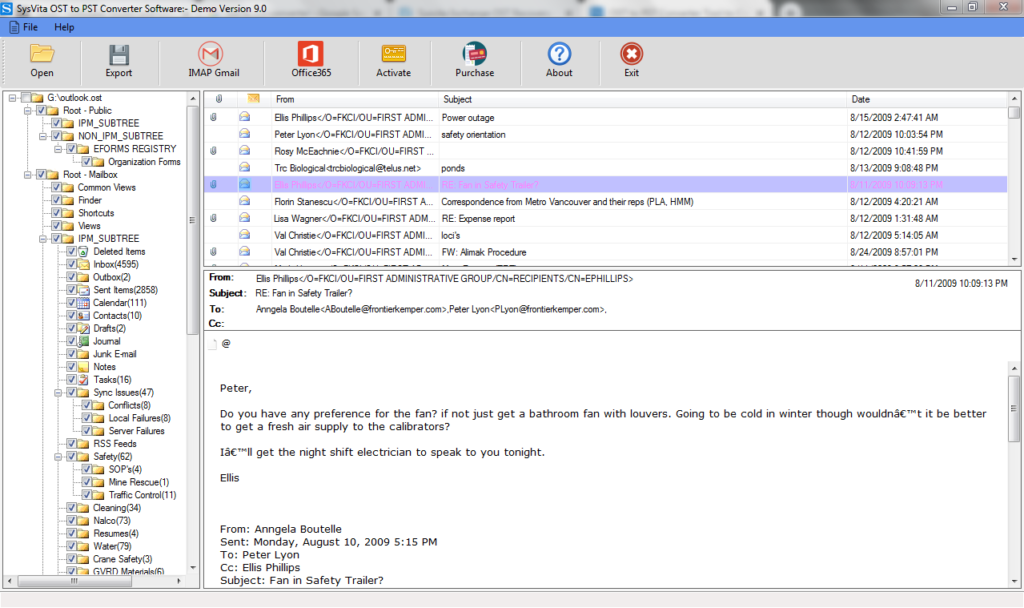
Step-5: If you want to export into PST or other file formats then just select the OST files and click on the ‘Export’ option.
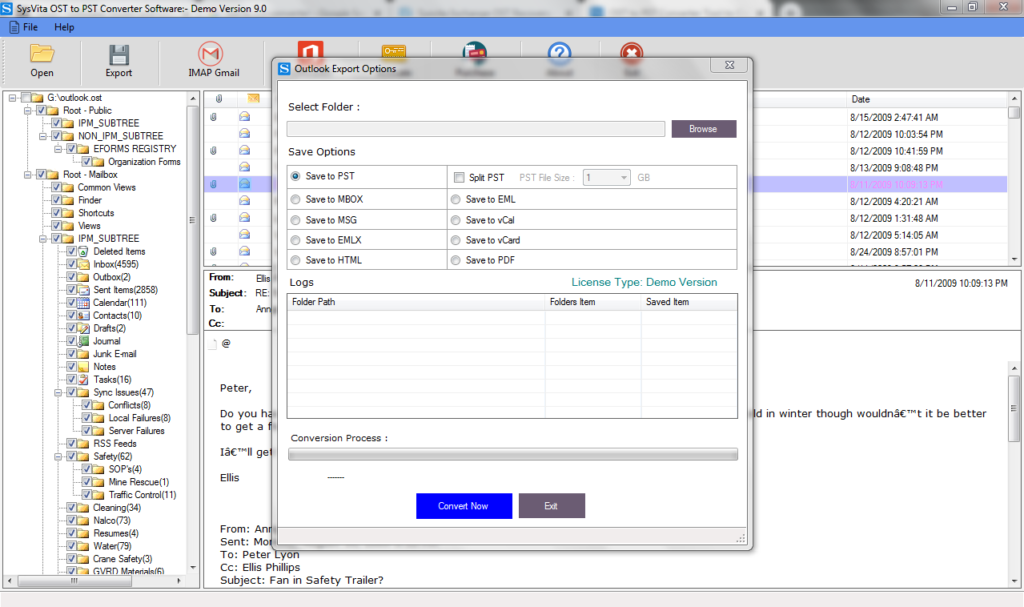
Step-6: You OST file data get imported into your desired file formats.
Step-7: If you want to export OST file to web based G-Suite to Click Gmail Button & fill all details.
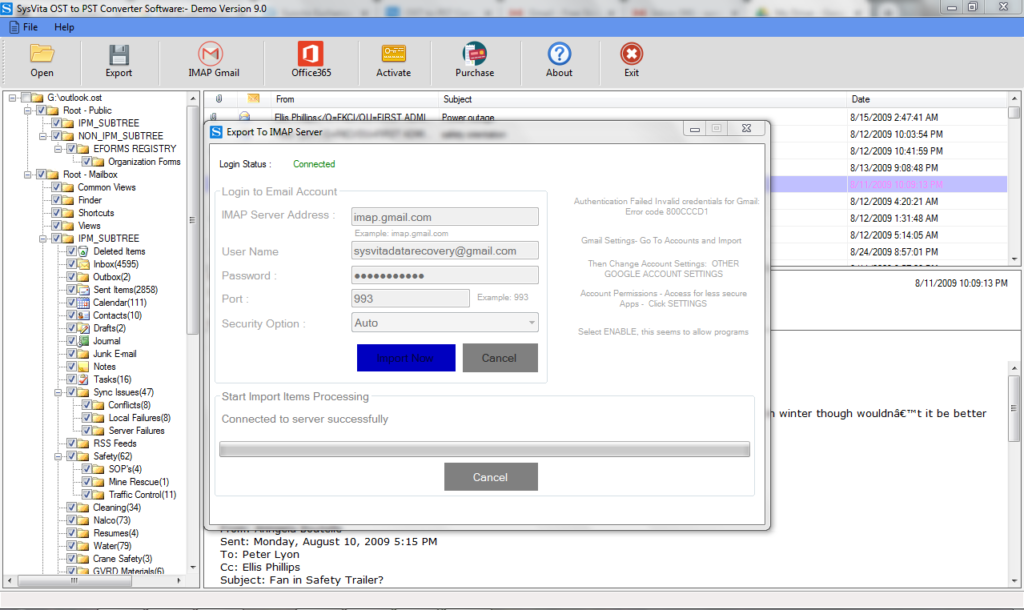
Step-8: For Migrate OST file to cloud Server Click Office 365 & Select options.
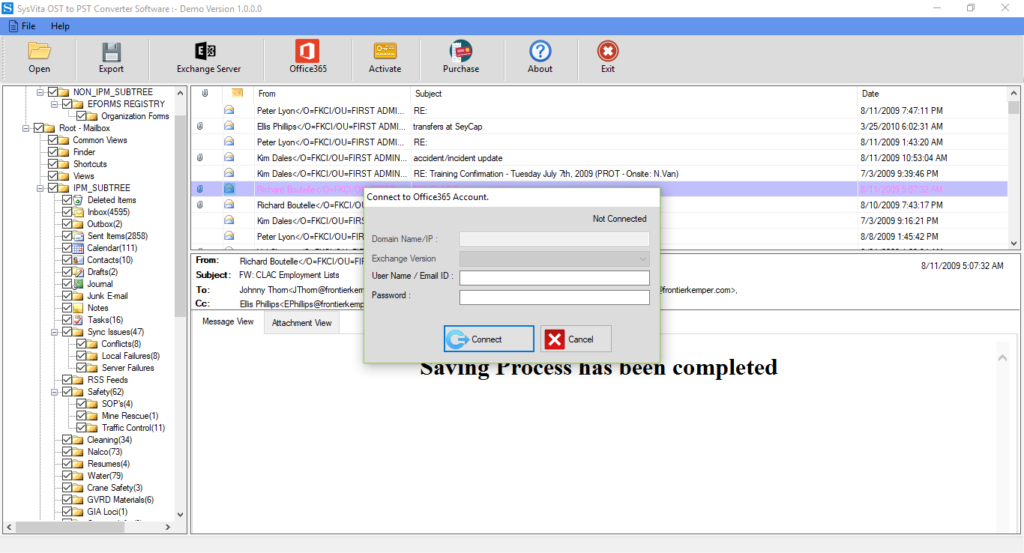
The Final-Words
The manual solution converts OST to PST file, but all of them are not surely convert all outlook data to PST format and having some limitations also such as – it can’t convert damaged OST file, risk of permanent outlook data loss, quite difficult process for non-technical users, time-consuming process, etc. Therefore, I would like to suggest you download the excellent SysVita Exchange OST Recovery Tool for avoiding these demerits of the manual methods. It provides the desired result accurately and completely.
