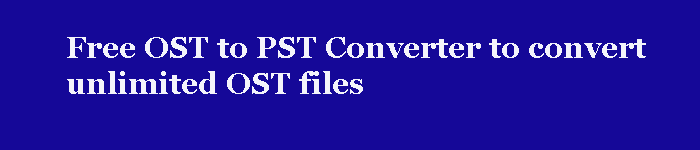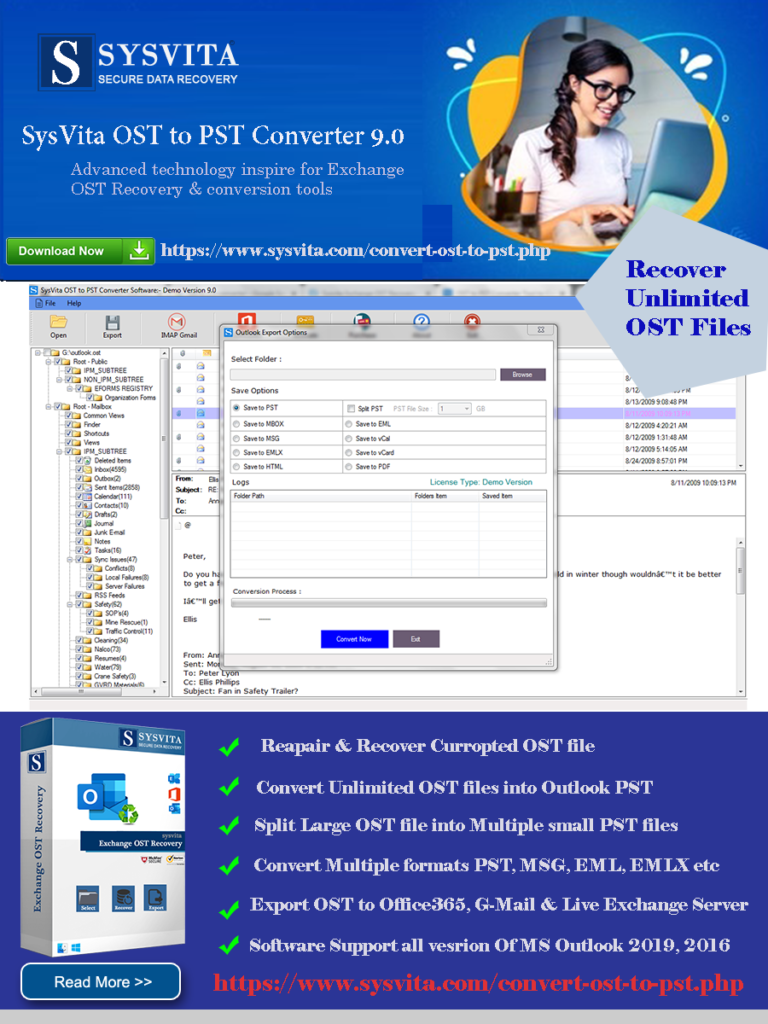
The OST file in MS-Outlook is rendered inaccessible due to the errors on the Exchange server or when the user tries to export mailbox data from one computer to another. Due to these reasons, the routine corporate communications, using e-mails and other mail components, come to a standstill via this Outlook email client.
So, it’s recommended to convert these OST files into PST file folder and import them into the newly configured Outlook e-mail client. Though manual methods of OST file conversion are excellent, these are associated with their own set of limitations/demerits. These methods are not satisfied the user in the conversion process, and the Outlook OST file does not yield the best results after PST conversion, it may lead to improper communications or data loss.
Reasons to convert OST to PST formats
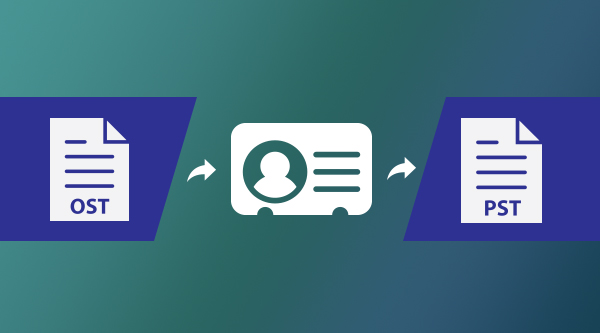
In some cases, users are unable to access Outlook OST file data, then it becomes mandatory to convert OST to PST file and access the Outlook data. The primary reasons why users need to select OST to PST online conversion are given below:
- Inaccessibility due to server corruption/database inaccessibility.
- Data Migration.
- Data Recovery.
When an Outlook Administrator is aware of the exact reasons of the errors, then the issue is resolved easily. Let’s know the probable reasons for OST to PST file conversion in the brief:
1- Exchange Server corrupt/inaccessible.
Suddenly power failure, software malfunctioning, virus attacks, and other similar issues lead to the accidental breakdown of the Microsoft Exchange server. So, Outlook users are unable to access their Outlook data. Converting OST into PST file confirm the data accessibility, once the MS Exchange is up and running.
A scheduled maintenance activity for the MS Exchange server requires downtime. Exchange Administrators shut down the server to carry out successful maintenance of Exchange server. During this event, the Exchange database on that server is not accessible. And if the maintenance activity is not completed within the stipulated time-span, then there is a serious issue.
2- Data Migration
When the Organization shifting from one location to another, then data migration becomes compulsory. Besides, when the user shifts from one device to another. In both cases, there is a need for OST to PST conversion because of the OST file opens only on that system where it is created initially.
3:- Data Recovery
When the data of all the previous employees are deleted from the server. If there is a requirement for some data, then it can be retrieved by the user’s system. However, this is possible only when the system is not formatted, and the OST file is available on that system. In that situation, the Exchange OST Recovery tool helps in accessing the Outlook data again.
Download a perfect tool SysVita OST to PST Converter Software also knows as Free Unlimited OST to PST Converter Software. Advanced & excellent SysVita OST to PST Converter Tool to comfortably convert OST file data into Outlook PST formats without losing existing mailbox data. this Tool help for Outlook Users easily repair & recover Curropted, damaged, encrypted or Password Protected Unlimited OST file and convert OST to PST file format. This tool inbuilt more features to convert OST file into Multiple file format.
Features of SysVita OST to PST Converter Tool
- Instantly repair damaged/broken OST file data within a few steps.
- It recovers deleted/ permanently deleted emails from the OST file.
- Allows to exports single as well as multiple OST files to PST folder at the same time.
- It converts Outlook OST file into PST format and multiple file formats- MSG, MBOX, vCal, HTML, EML, vCard, HTML, EMLX, NSF file types.
- You can split your large size OST data into several small PST & other file formats.
- The software is capable to export OST databases into Office 365, Live Exchange Server.
- Compatible with all the versions of OS Windows (32-bit & 64-bit) and Microsoft Outlook.
- In this tool, the Trail Version facility is available to transform the first 30 email items from each folder.
Steps to Convert OST to PST using this tool of SysVita
1- Download and Install SysVita OST to PST Converter
2- Just click the “OPEN” button to get the OST file you want to convert.
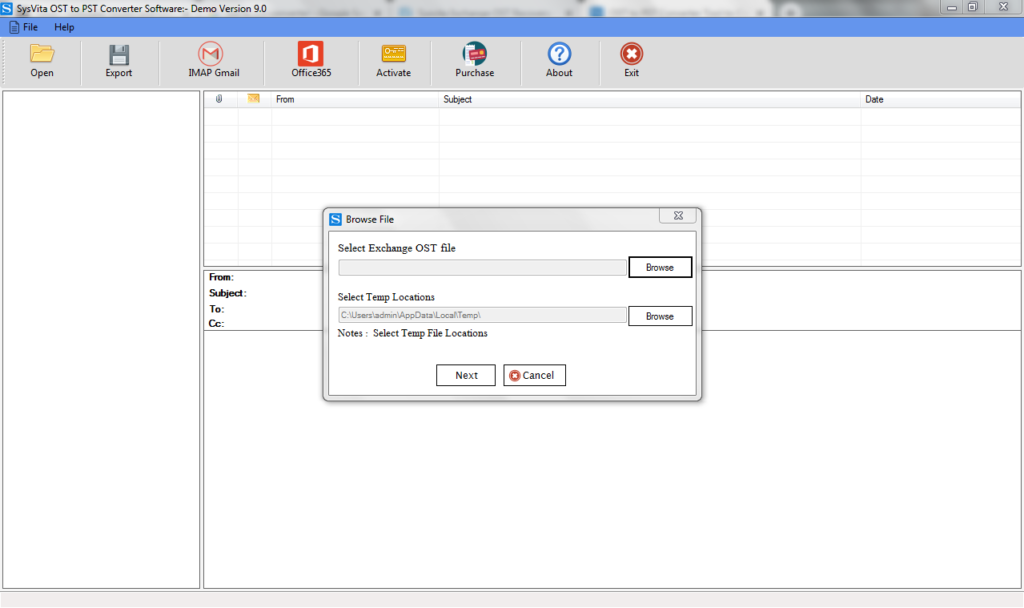
3- See live preview of all mailbox internal objects Select required items
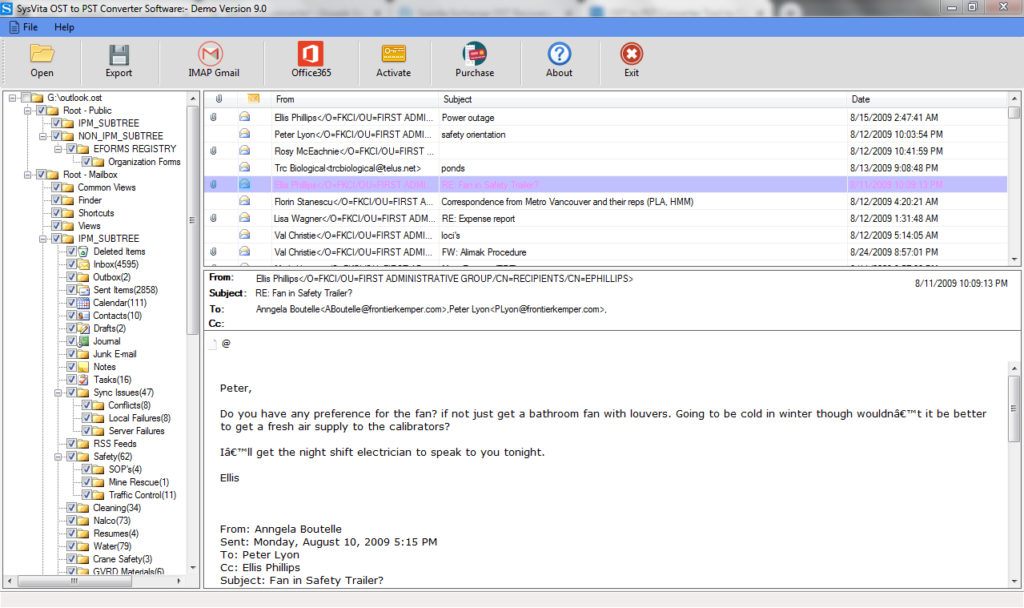
4- Then click on the “Export” button and it will show you several file format options.
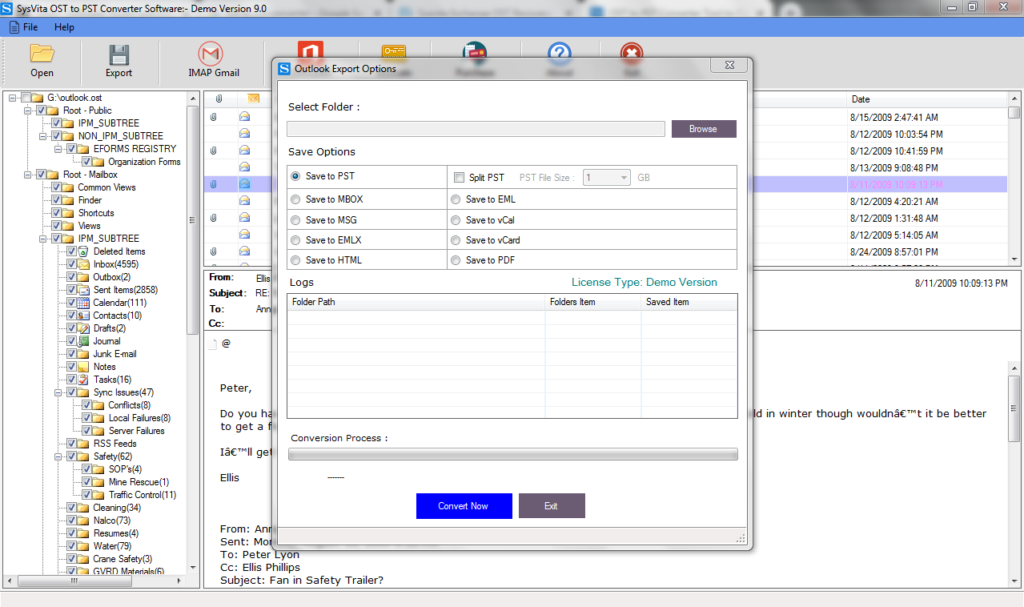
5- “Select PST” option to Export OST to PST format and Define saving location to click Browse Button
6- After i.e. Click Convert Now.
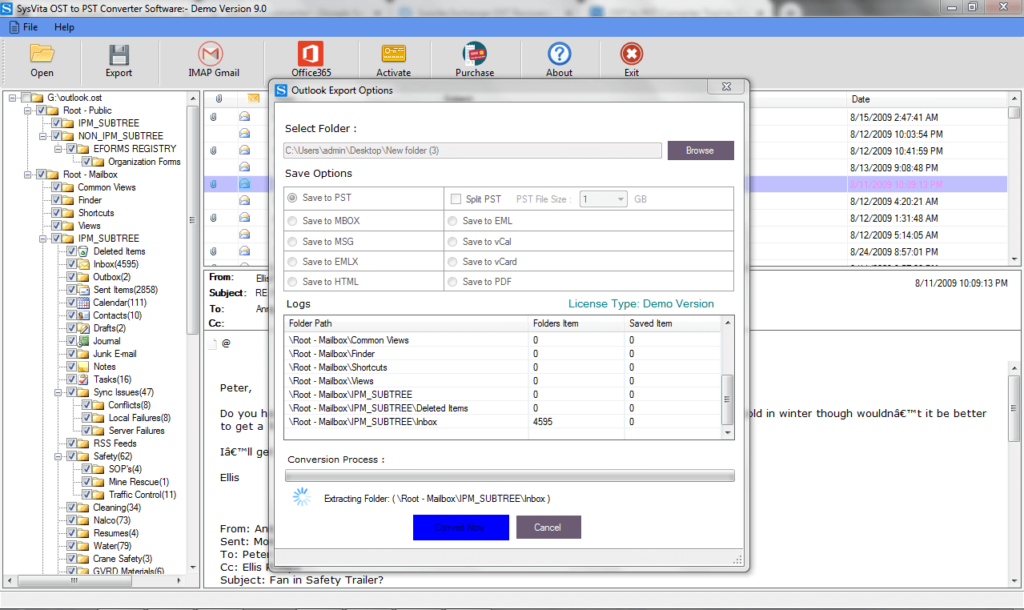
Export offline OST file to cloud server as Office365 & live Exchange Server click office365
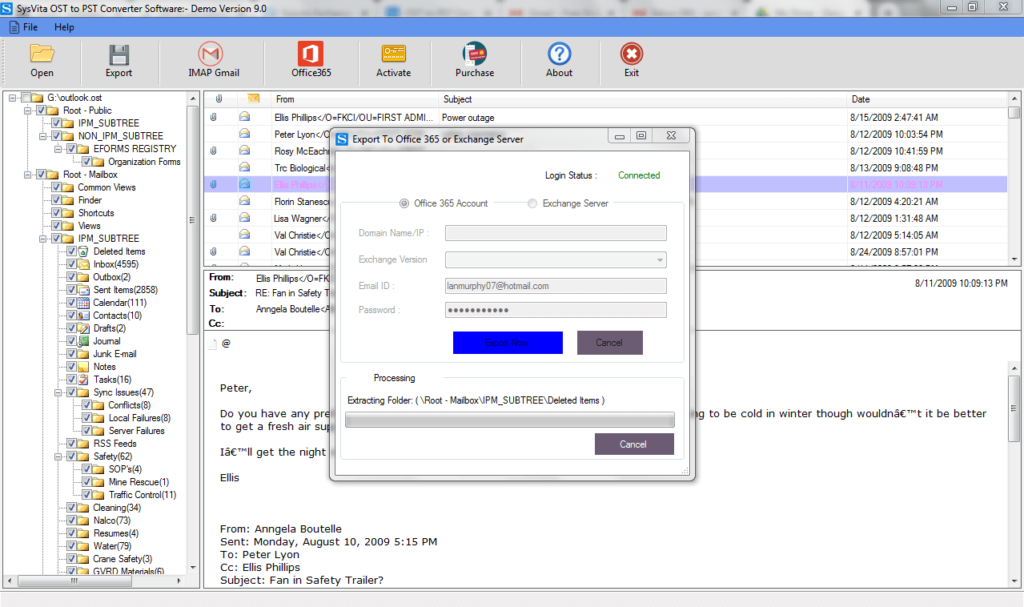
For Migration of OST to Web Mails as G-Suite, Gmail, Yahoo, & AOL Clients.
- Google Account Setting for IMAP Server: imap.gmail.com
- Yahoo Account Setting for IMAP Server: imap.yahoo.com
- AOL Account Setting for IMAP Server: imap.aol.com and in Mail account fix security error.
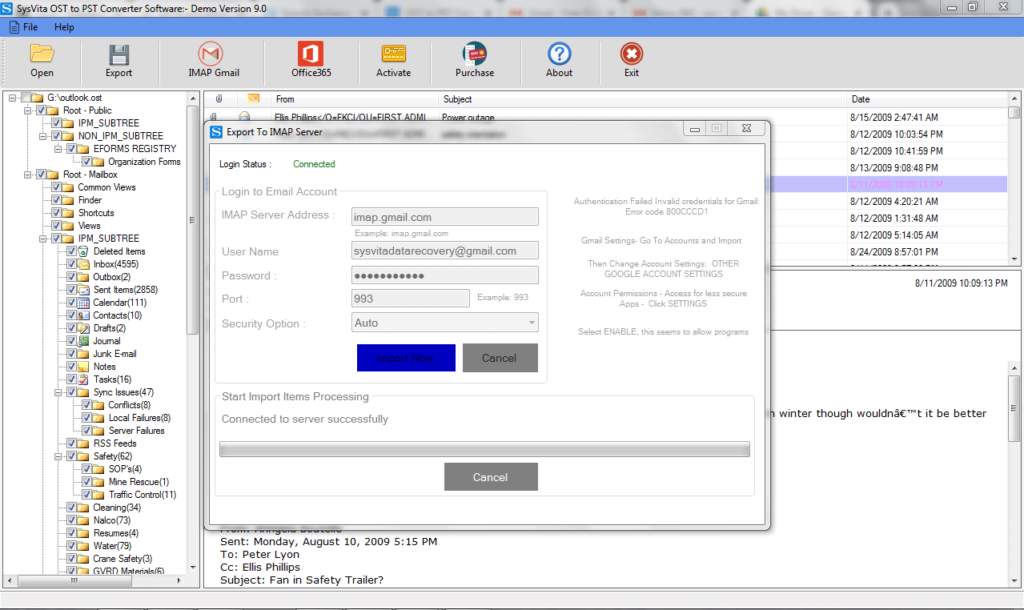
Manual or Free methods to Convert OST to PST
There are some manual methods available that can be used to perform a free conversion to OST to PST. Such as:
- Archive Method
- Export Data to new PST file
Note: – Before using any of these methods, check the following terms:
- Use the same device where the OST file is available.
- The outlook is connected to Microsoft Exchange or not.
- OST files are must free from any corruption problem. Corrupt OST files cannot be opened.
Solution-1: Archive Method
In Microsoft Outlook, there is a feature to archive mailbox data into the PST file through the help of Clean-up Tools. This feature helps you to move all mailboxes data, except ‘Contacts’.
Follow the below-mentioned steps to archive mailbox items into PST:-
- Open MS-Outlook, go to the Main Menu and click on the “File” tab followed by info.
- Choose Clean-up tools & from the drop-down menu, then click on the Archive.
- Now, the Checkbox for “Archive this folder & all subfolders“, then select the location where you want to move to the PST file and choose the Date from which items need to be archived. This feature is presented in the “Archive Items Older than” option and the date should not be earlier than that of the Outlook configuration.
- Once the items are archived, browse for a location to save these items in the Outlook PST file folder. Then, name this PST file and click on the “OK” tab to conclude the process.
- After that, Verify the PST file is saved at the desired location and contains all components or not.
Advantages
- It is an effective way to convert OST to PST online for Outlook emails.
Disadvantages
- Archiving mailbox content doesn’t result in complete restoration of mailbox items, as ‘Contacts’ data is not available in converted PST file via Archive Methods.
- It may result in data loss if old items are not presented in the archived folder.
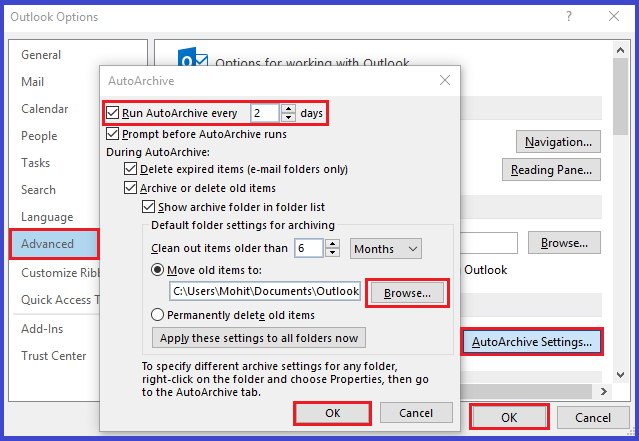
Solution 2:- Export Data to New PST
It exports to a PST method that allows users to convert the OST file into PST format. This method also includes saving the Contacts in CSV or Excel format.
Follow the below listed steps to export mailbox data to a New PST file:
- Firstly, Open Microsoft Outlook and click on the Main Go to file à Open à Import options.
- Then, The Import and Export Tool pops up & Select Export to a file from the given options, followed by the “Next” tab.
- Now, select the Outlook Data File (.PST) from the given options, followed by the “Next” button to continue.
- After that, the location of the PST file is displayed in the box for “Save exported file as”. Change the location and name of the Outlook PST file, if needed.
- Checkbox for the “Do not copy duplicate items” and followed by the “Finish” button.
- Now, the process of converting OST to PST online is finished. Check/Verify the PST file components.
Advantages
- It gives permits to convert “Contacts folder” in the accessible file format.
- It has a quick and easy conversion process.
Disadvantages
- It is not much effective/attractive than Archive Methods.
Conclusion
A detailed analysis of all these manual methodologies leads to the following inference are given below:-
- Archiving the file is a good option, but it is a time-consuming process and contacts are not saved in the converted file.
- Exporting is not an effective method to convert OST to PST format online.
To overcome these problems, here I would like to suggest you to download the advanced & excellent SysVita OST to PST Converter Tool to comfortably convert OST file data into Outlook PST formats without losing existing mailbox data.