What is Microsoft Outlook Files?
Microsoft Outlook is a mail client application and its store mails data in local storage. Microsoft offers email clients from both Windows and Mac platforms—MS Outlook and Outlook for Mac, to facilitate Exchange connectivity.
The user interface also the functionality of both Outlook for Windows and Outlook for Mac is slightly similar. The difference between them is that Outlook for Windows uses a PST and OST file (OST when connected to Exchange) to store user mailbox data. Nevertheless, Mac for Outlook uses Create OLM files and store user mailbox data.
Compare OLM File vs PST File
MS Outlook for Windows carries two sorts of file formats -OST and PST file. MS Outlook stores PST File data when configured with POP3 accounts (though, Outlook stores data in OST files when users add offline mode with an Exchange account). While Outlook for Mac stores data in OLM format.
What Purposes for OLM to PST Conversion
MS Outlook for Windows does not support OLM files. So, if you want to access your OLM files in MS Outlook for Windows, you need to convert OLM to PST and then import the PST file into Outlook for Windows. So, if a user is moving from Outlook for Mac to Outlook for Windows, he needs to convert OLM files to PST.
Well-known situations that need OLM to Outlook PST Conversion
- The user is migrating from the Mac system to the Windows system. Therefore, they have to move from Outlook for Mac to Outlook for Windows. So, OLM to PST conversion is required.
- One is momentarily using a Windows computer at the office or home. For Outlook for Mac to access its email, it needs to convert OLM to PST.
Manual Method: Convert OLM to PST File
There are some principal measures in this standard procedure that you ought to go through one after another. These are the levels:
- Create an IMAP Account
- Configure Outlook for Mac with an IMAP Account
- Export Outlook for Mac Email to IMAP Account
- Configure Outlook for Windows with Same IMAP Account
Explain How to Convert OLM to PST file all Levels
- Create an IMAP Account
- Open any webmail as Google, Yahoo, AOL, Live Outlook, etc, I explain with Google Gmail when clicking on settings Options.
- In Settings select Forwarding and POP/IMAP tab
- Now check the status of IMAP; if it is not enabled then enable IMAP and save changes.
- Configure Outlook for Mac with an IMAP Account
- Open Outlook for Mac and suddenly navigate to the Tools tab and select Accounts.
- Now choose Email and enter your Email ID, Password and other details.
- Enter IMAP server and SSL connection with SMTP server and select 465 as port number;
- After that click on Add Account.
- Export Outlook for Mac Email to IMAP Account
- Open Outlook for Mac then decides the item you want to Export.
- Right-click on the selected folder then Move > Copy to Folder.
- Find the name of your IMAP folder and select Copy.
- After that update, the IMAP folder with the Send/Receive button and all your OLM emails are now in the IMAP account.
- Configure Outlook for Windows with Same IMAP Account
- Open Control Panel and select Mail > Email Accounts > New
- Select Configure server settings manually, and then click Next.
- Select IMAP/POP Settings, and then click Next.
- Enter your IMAP account credentials and incoming and outgoing server specifications, and then click More Settings.
- Click the Advanced tab and enter the 993 port number in the IMAP server and select SSL Connection.
- Enter port number 465 of the SMTP server and select SSL Connection and then click OK.
- Now click on Next; this will take a few minutes then click Finish.
A Straightforward Way of OLM to PST Conversion
SysVita has great software to convert Unlimited OLM files to PST, that is, SysVita OLM to PST Converter Software. It provides complete conversion of OLM files to Outlook PST. In Conversion of OLM to PST file with other file formats like MSG, EML, EMLX, MBOX, HTML, PDF, MHTM & Export contact vCal & vCard file formats. You can export OLM files directly to Exchange Server, Apple Mail, and Office 365. SysVita OLM to PST Converter is the easiest way to convert OLM to PST because it is fast, efficient and accurate. The software has no compatibility issues and supports all versions of Outlook and Windows OS. SysVita launches another Utility as OLM to PST Converter Software for MAC Pc.
Read More: Free Unlimited OST to PST Converter Software
How to Convert Mac OLM file to Outlook PST in Windows & Mac PC
- Download free OLM to PST Converter Software and Install this Software.
- After Installation, add OLM file for Click Browse Button.
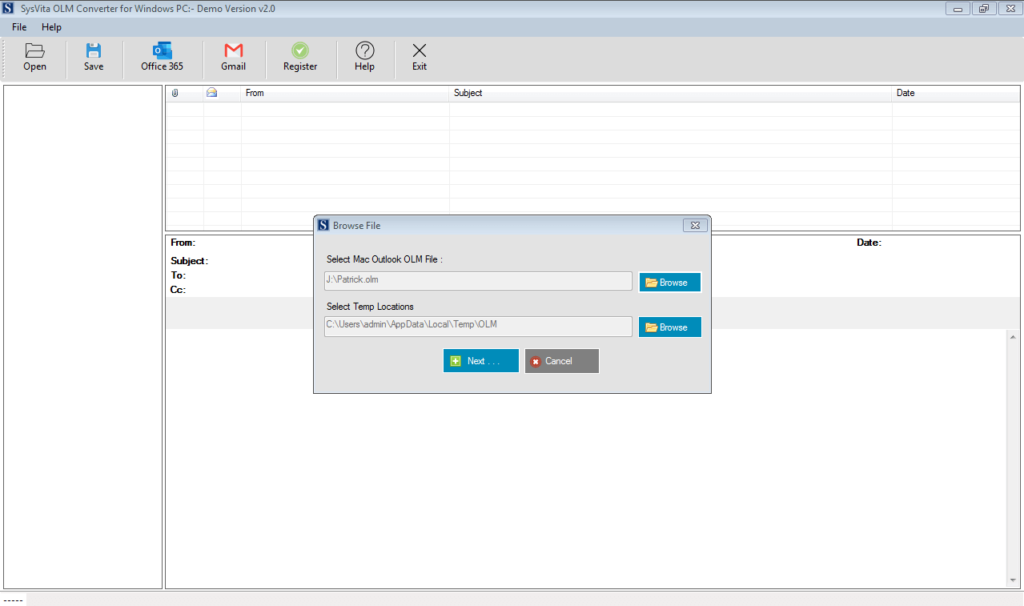
- Now Analysis Process Complete, Software allow to Preview Recover Mailbox folder and Mails items. After that Click Export Button to save OLM files.
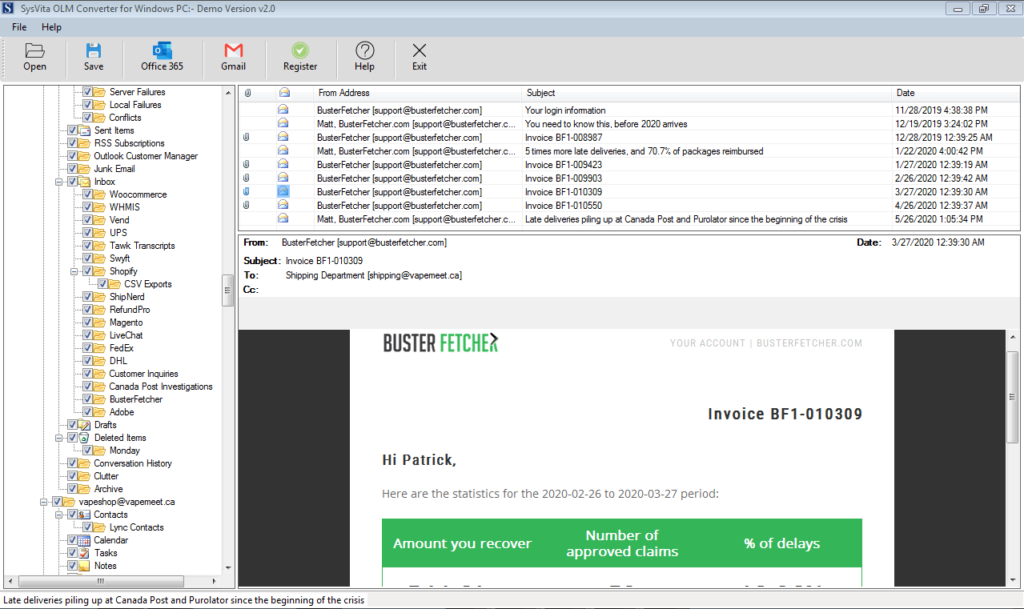
- In Next, Select Saving file format as PST, MSG, EML, MBOX, EMLX, HTML, MHTML, RTF etc and define to saving location to save converted file formats.
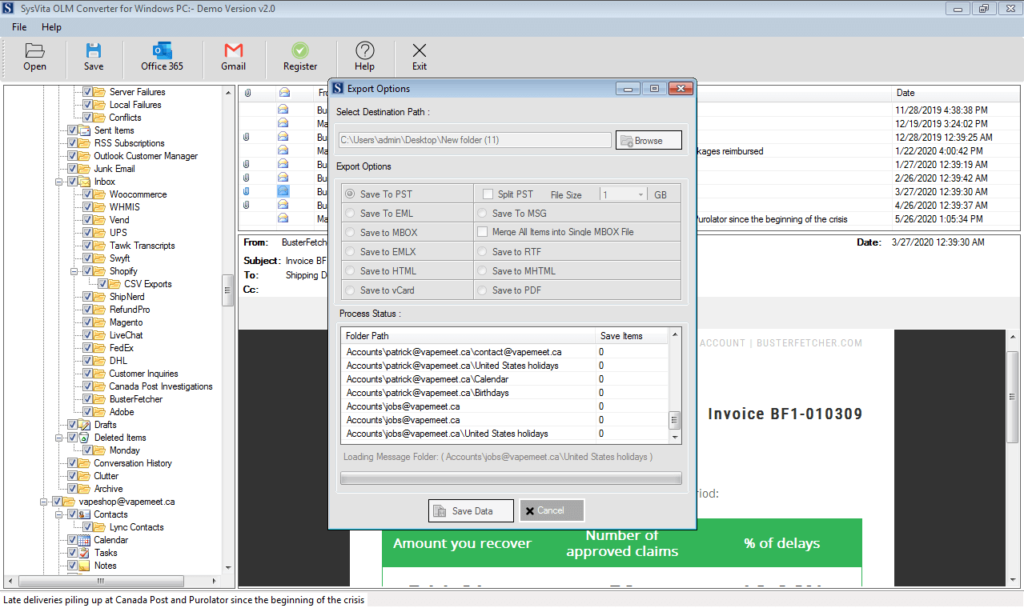
** Note: After Select Saving method that Save Now.
- If you want to migrate Outlook to iCloud Server as Office365 & Live Exchange Server. Select Office365 Button and fill required details.
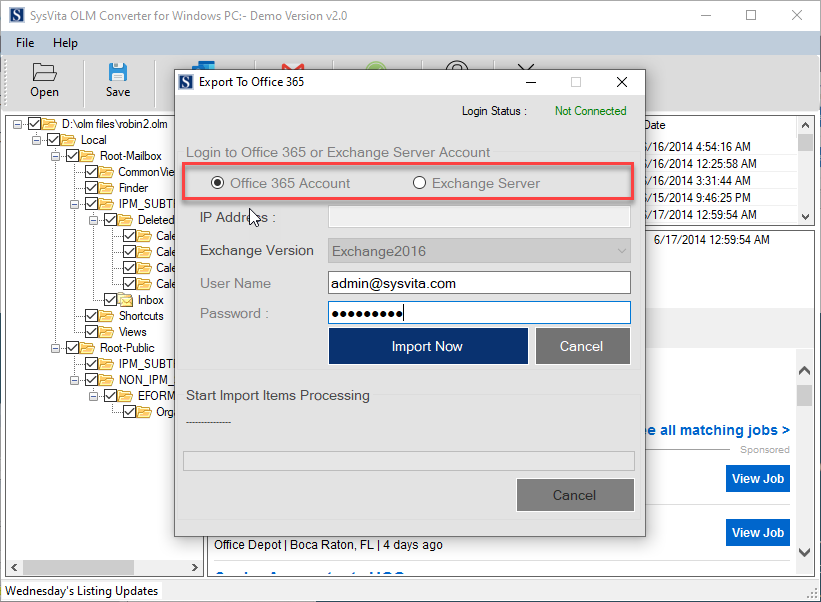
- If you want to Export Outlook to Web-Mail account (Gmail, Yahoo, AOL, Hotmail & Live Outlook) to Select Gmail Button.
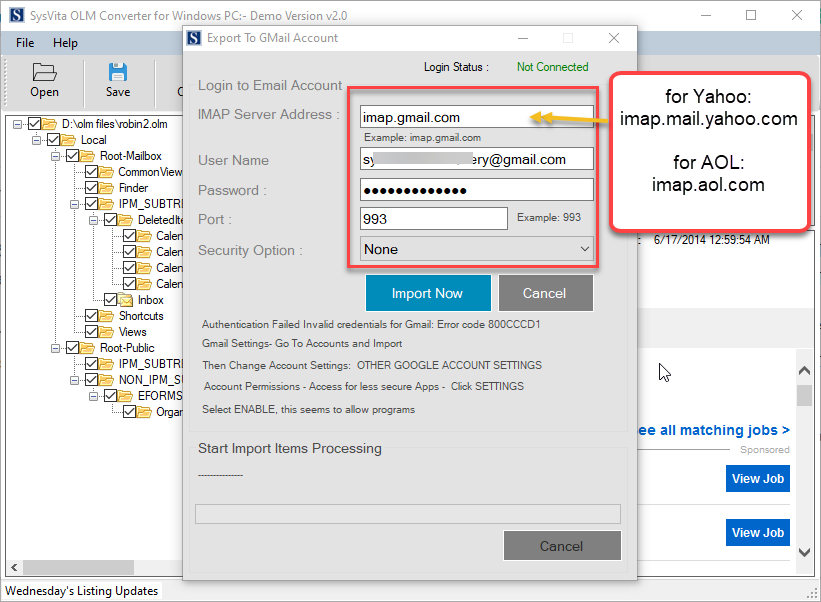

Thanks for providing such excellent guidance to convert olm files to pst. I have tried the free version of the software provided and it works great in all circumstances.